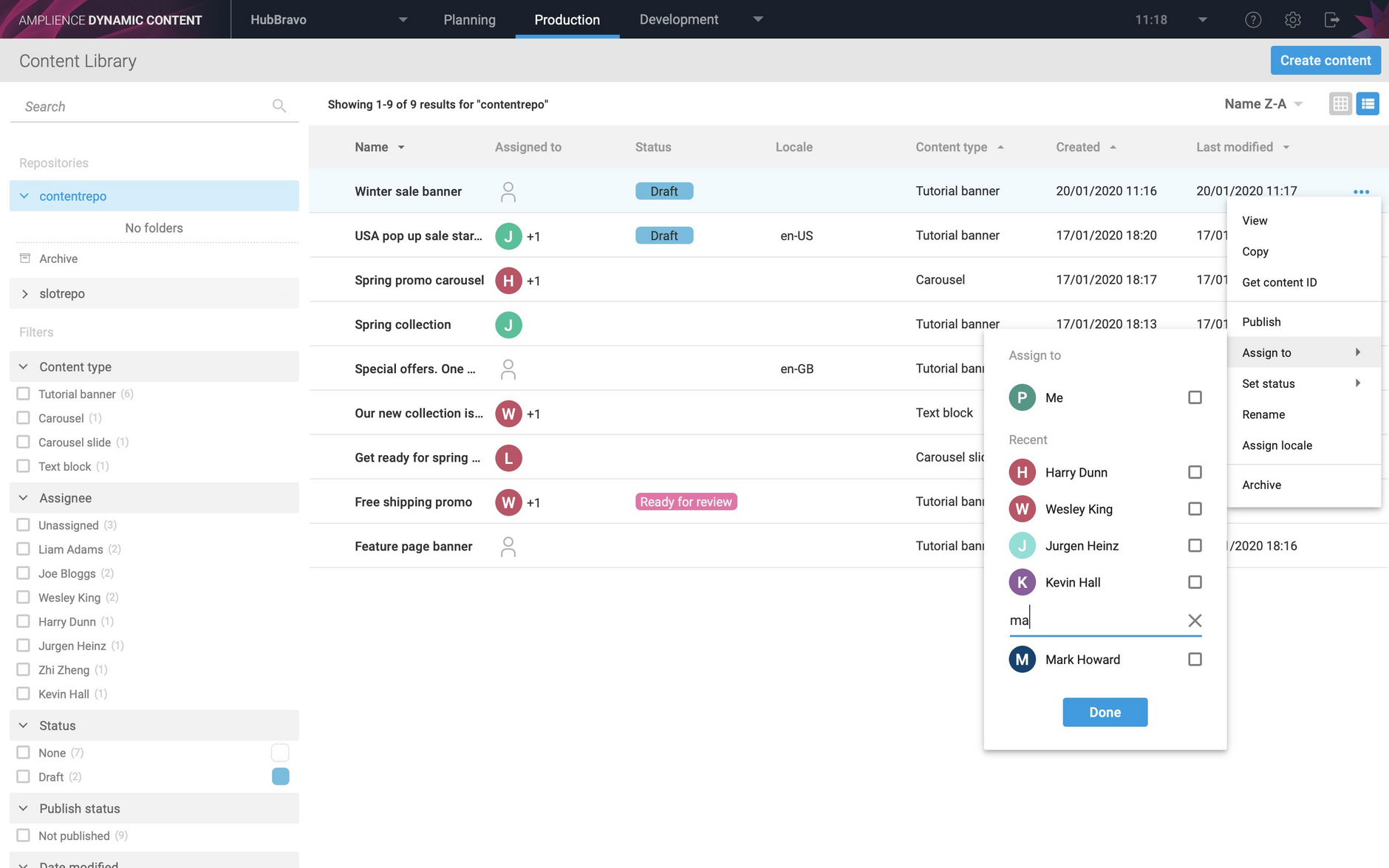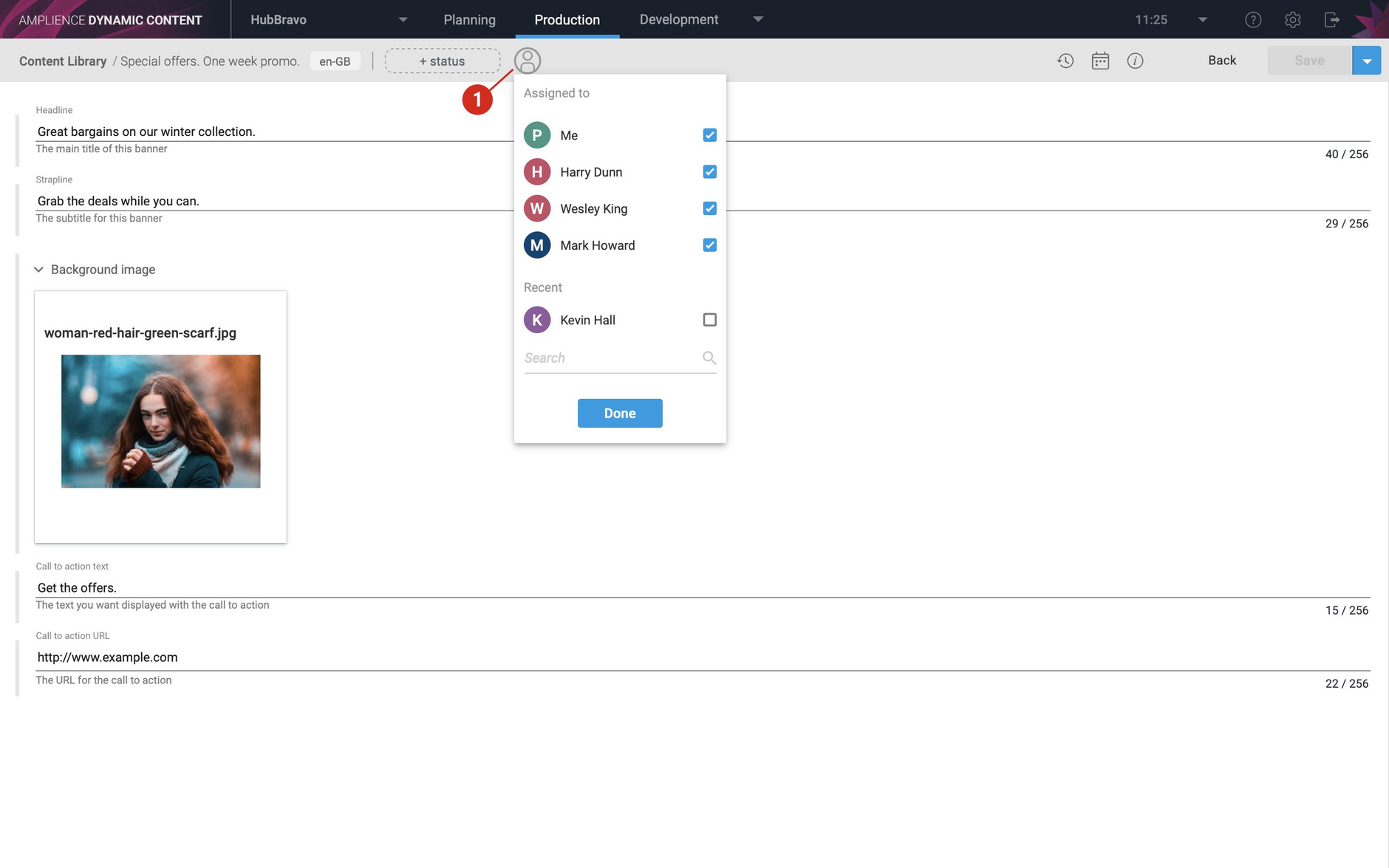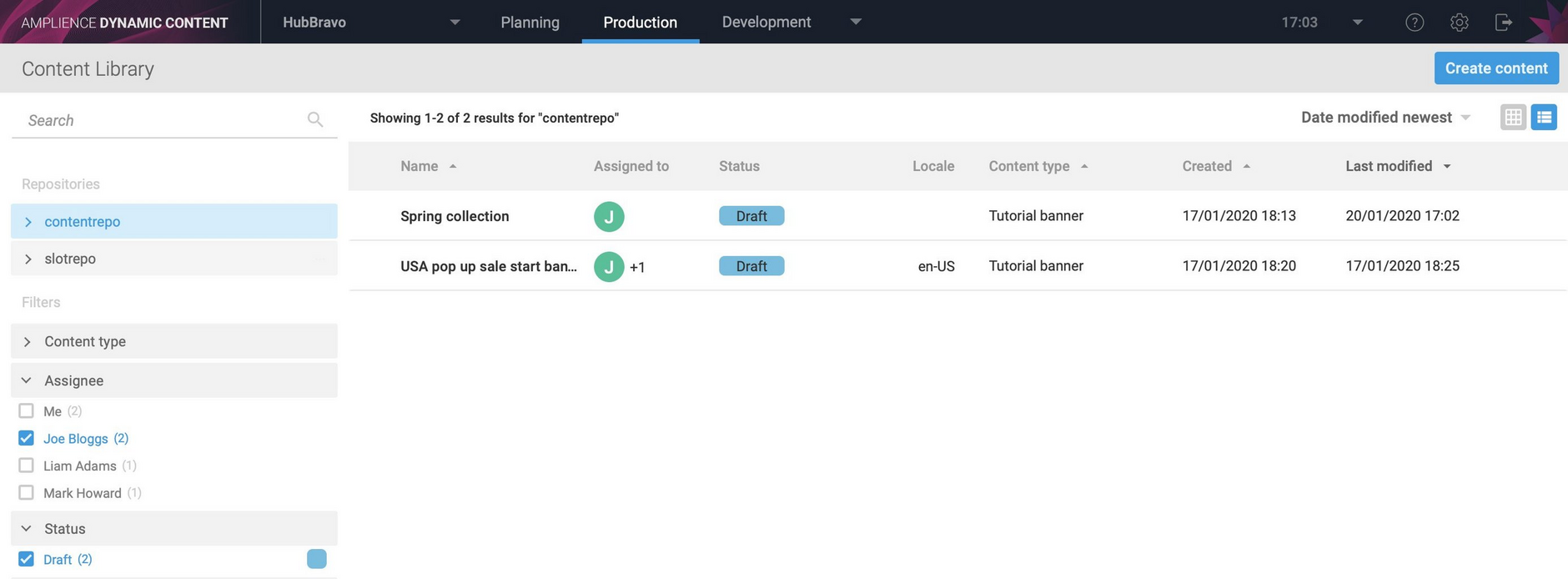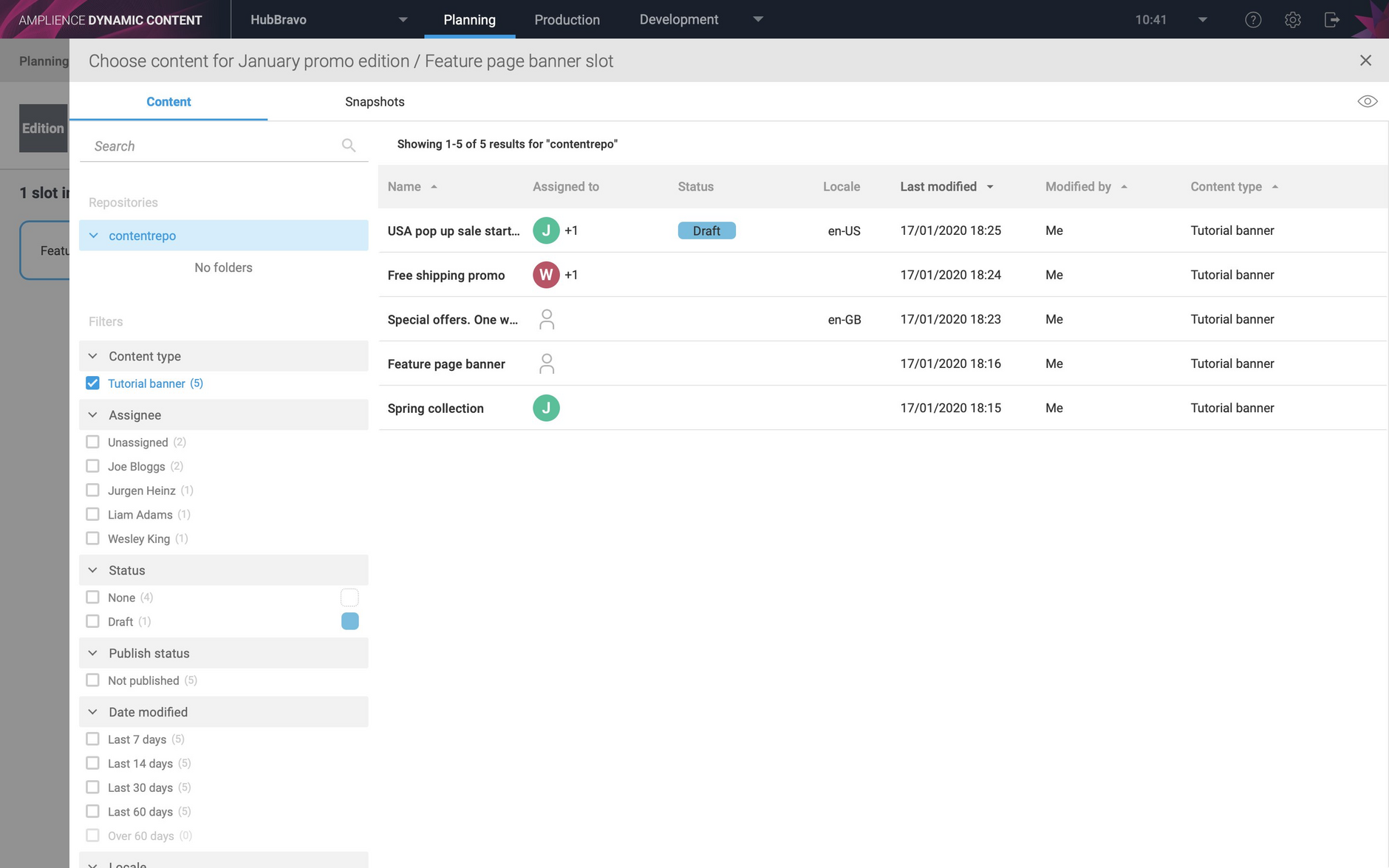Dynamic Content- Assigning content items
Release date: 27th January 2020
In this release we've introduced a new workflow feature that lets you assign content to one or more users. You can also filter the Content Library by assignee, making it easier to focus on those content items that you need to work on.
In this note we'll provide an overview of the assign content feature. For more information see assigning content.
Assigning contentLink copied!
To assign a content item, or change the assignees, choose "Assign to" from the item's contextual menu. You can assign the item to yourself as well as to one or more other users.
Assign the content item to a user by clicking the checkbox next to their name and un-assign the item by deselecting the checkbox.
You can also assign a content item from the content form by clicking the assign icon, as shown in the image below.
Assignees are also shown in the item properties pane and reflected in the item's revision history.
Filtering the content library by assigneeLink copied!
You can filter the content library by assignee, allowing you to focus on the content items that you, or other users, are working on. The assignee filter can be combined with other filters such as content status, so you could choose to list items that are marked with a status of "Draft" and which are assigned to the selected user or users, as shown in the example below.
Filtering when adding content to editionsLink copied!
To make it easier to find the content you want, you can filter by assignee in the planning view. When you're adding content to an a slot in an edition you can choose to view only those items that are assigned to you, or selected other users.