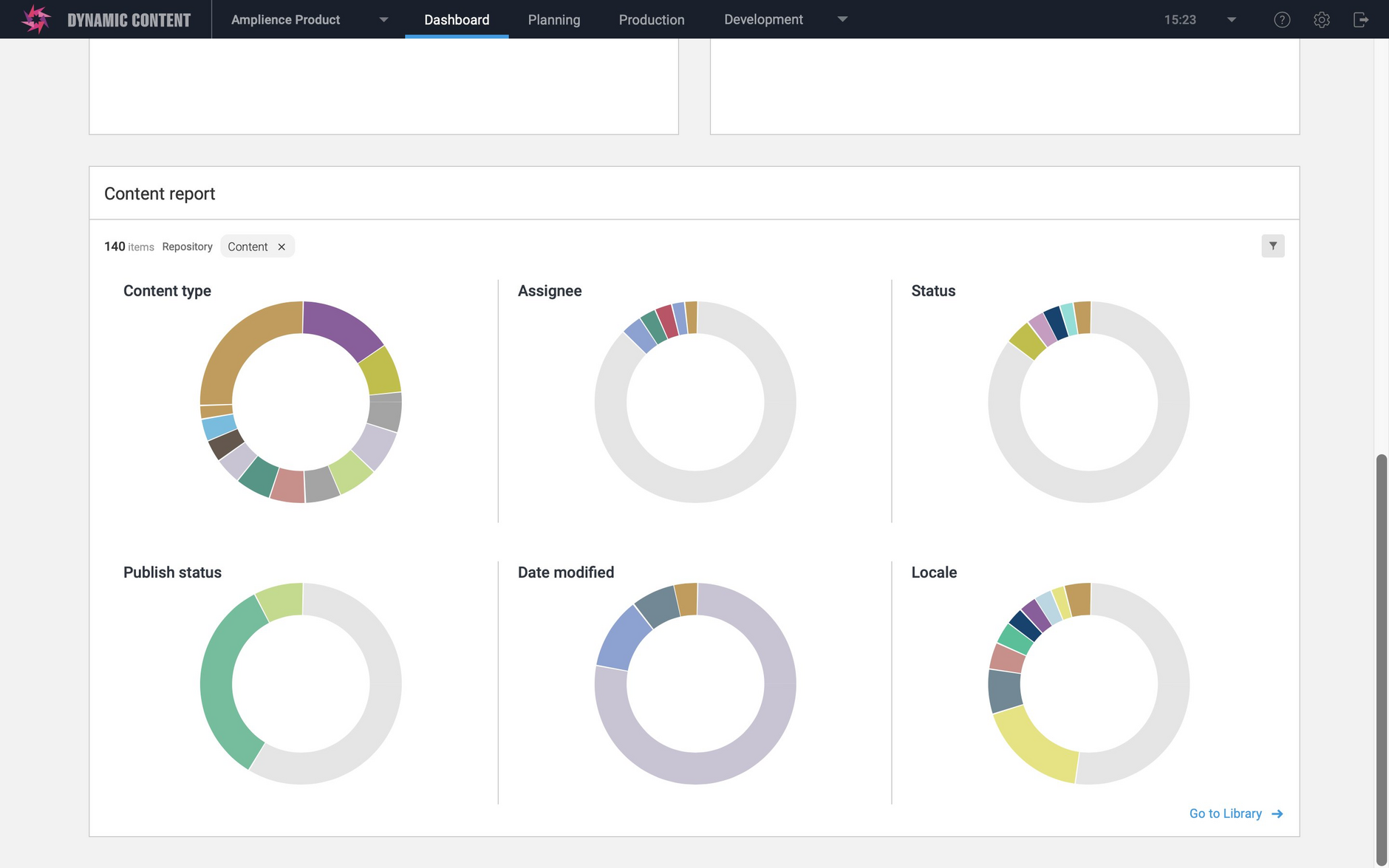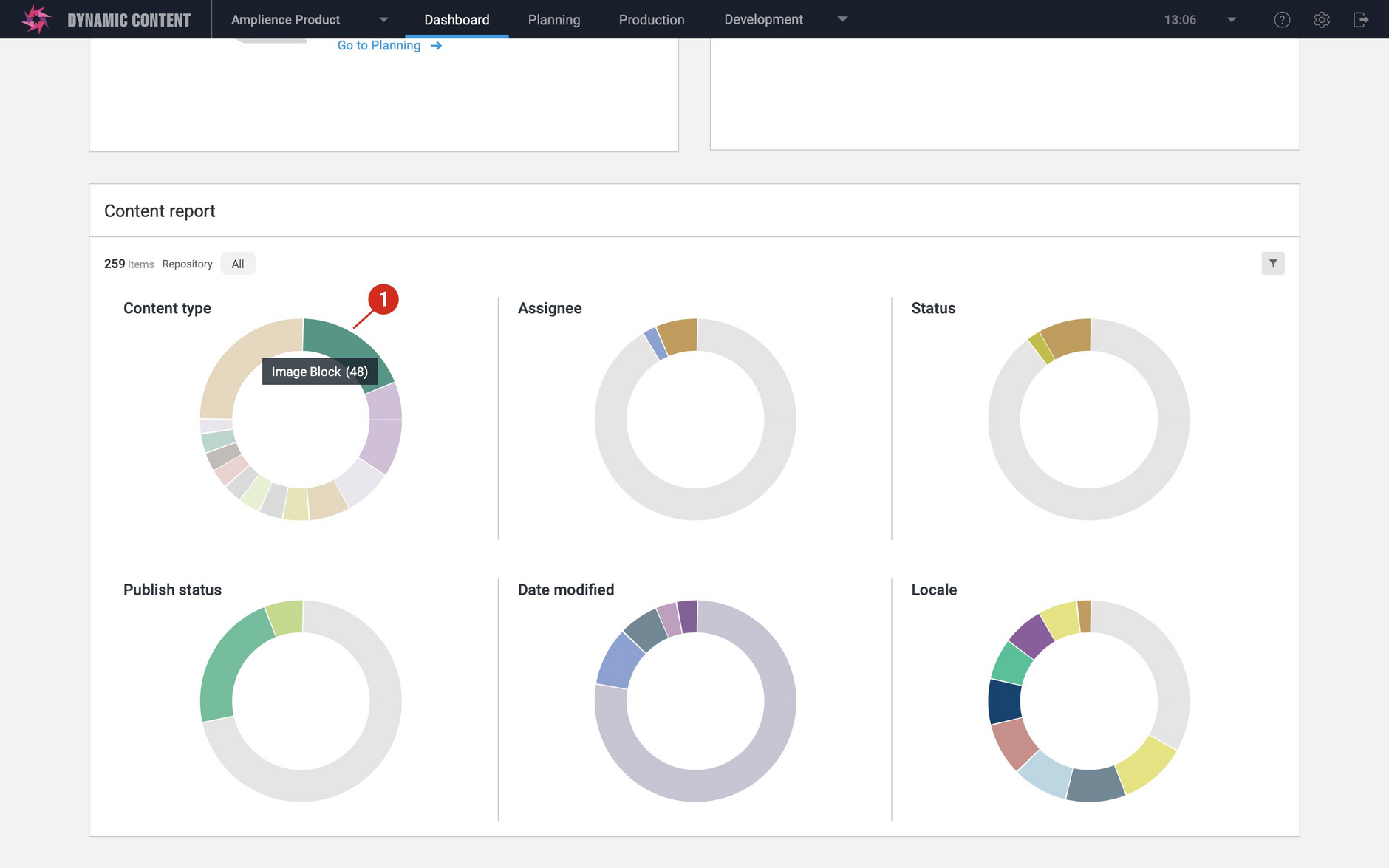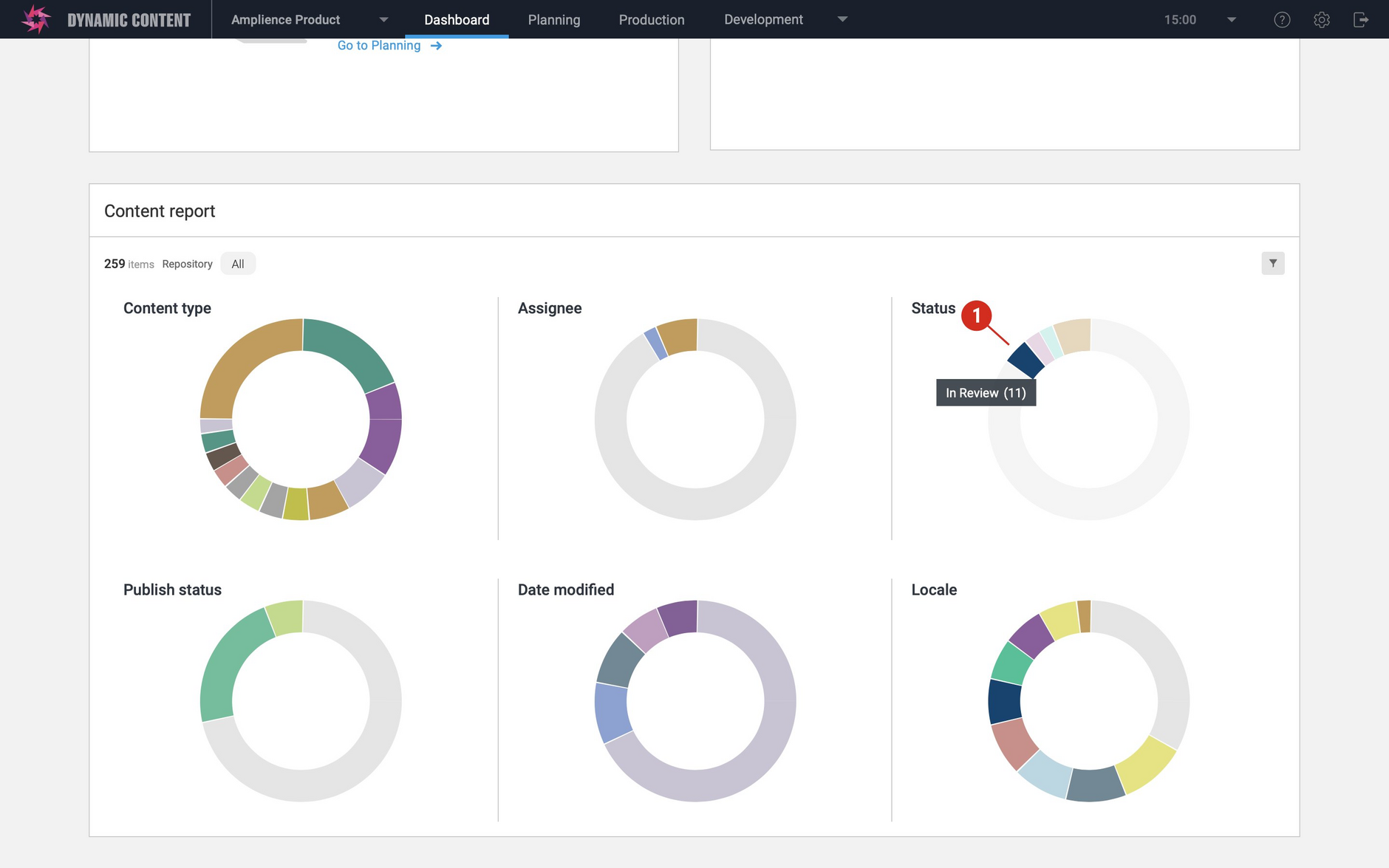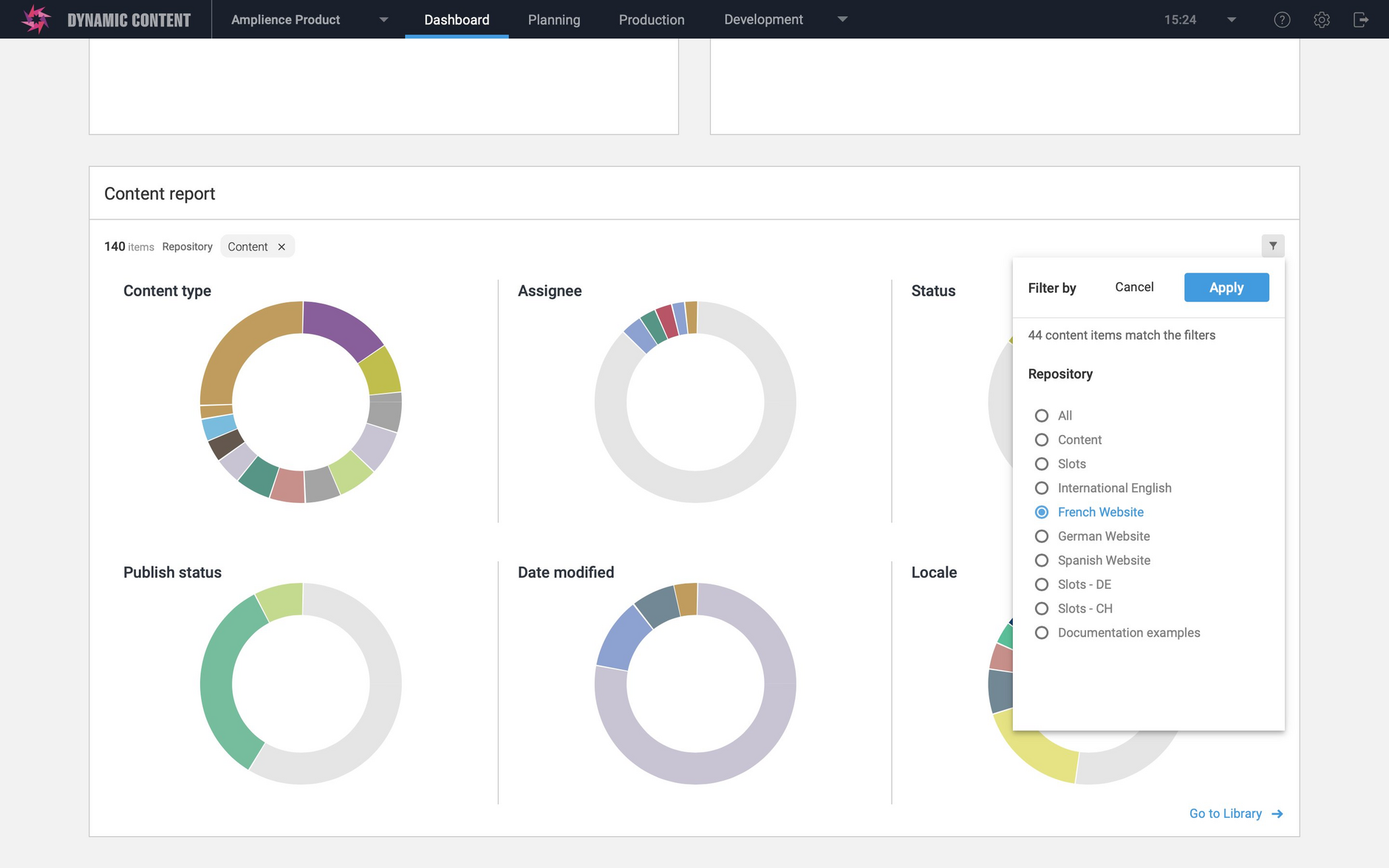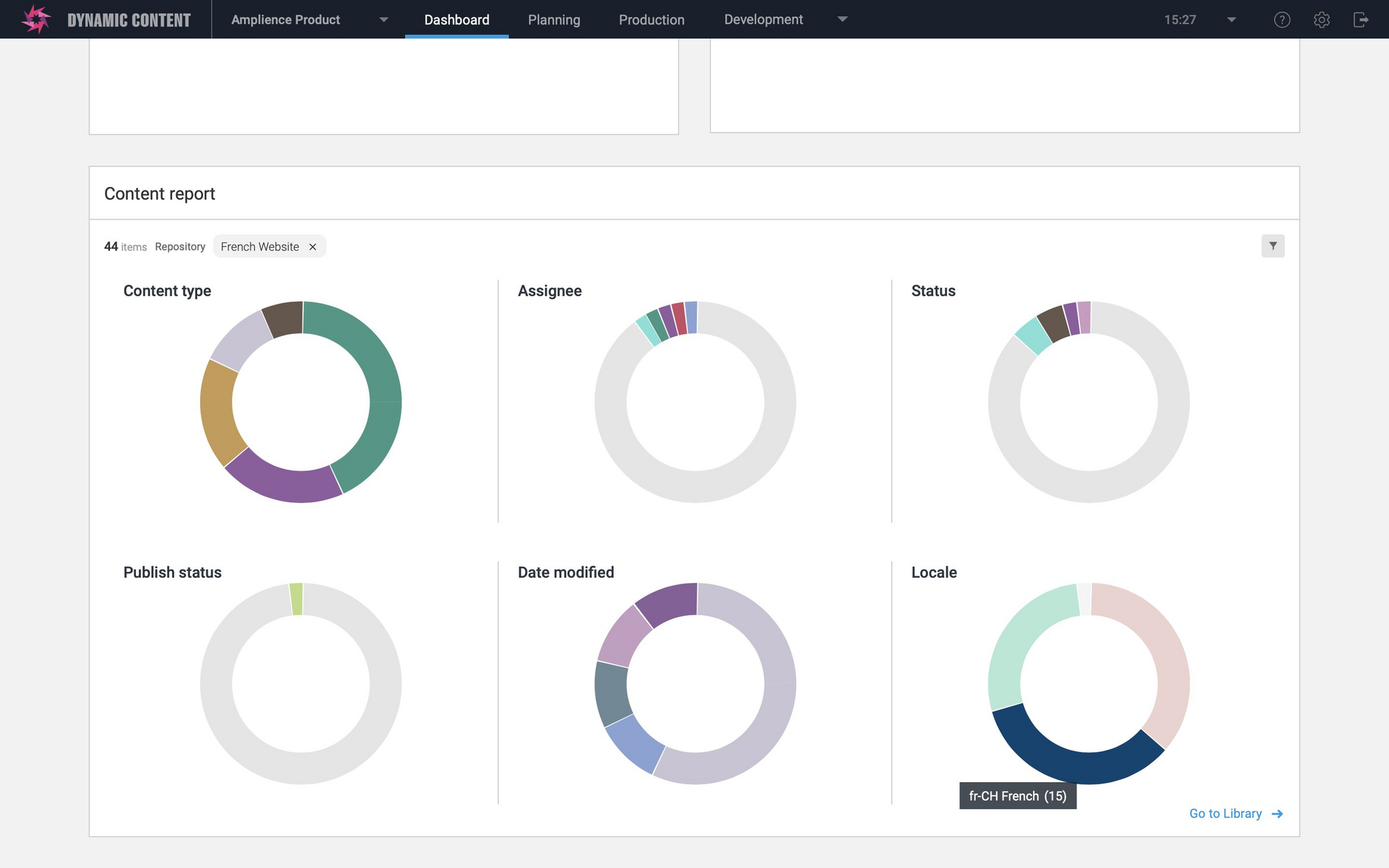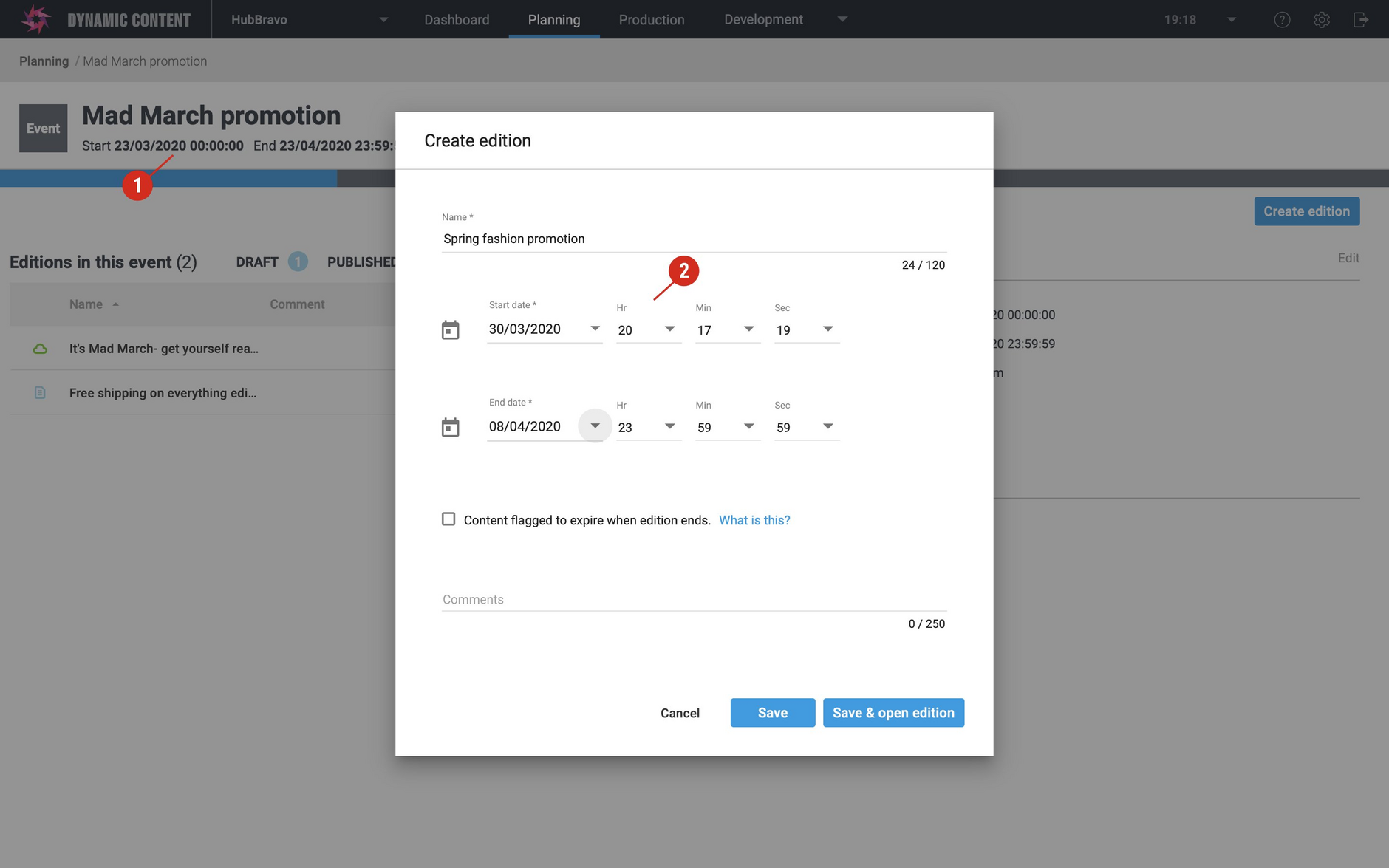Dynamic Content- Content report Dashboard view
Release date: 8th April 2020
In this release we've added another view to the Dashboard: the Content report. This view provides a visual summary of different aspects of your content. It displays a summary of your content by content type, assignee, status and locale, and also includes a breakdown of content by publish status and modification date. You can choose to focus the content report on a particular repository or apply it to all repositories in your hub.
We've also made a small, but useful enhancement to the way that the default edition start date is set when you add an edition to an event.
The Dashboard opens when you log in to the Dynamic Content app and provides a configurable view of your content and editions. On this page we'll provide an overview of the new Content report Dashboard view. For more information about all the other views: assigned content, recent activity, scheduling and updates from Amplience, go to the Dashboard page.
The Content report viewLink copied!
The Content report is shown at the bottom of the Dashboard and is divided into sections with charts presenting a summary of content by content type, assignee, status, publish status, date modified and locale. If there's nothing to show in any section, for example if you don't have any content items with locales, then the section will still be shown but the chart will be empty (and shown in light gray).
The Content type section shows the content types used most often to create content, each represented by different colors. Hover over a color to see which content type it represents and the number of items created from it. All other content types are grouped together in the other category.
The assignee and locale sections are organized in the same way, with the most frequently used assignees and locales shown with different colors and everything else shown in light gray of the other category.
In the statuses section, the colors of the chart match those you assigned to each status. In the image below, the most common status is "in Review".
Publish status shows those items which have been published, published with an earlier version or not published.
Date modified uses the standard filters provided in the Content Library, so you can see how much of your content was modified within the last 7, 14, 30 or 60 days, as well as content that was last modified more than 60 days ago.
Filtering by repositoryLink copied!
By default the Content report will display information about content in all your repositories, but you can choose to focus on a particular repository. This is particularly useful if you use different repositories for different teams, for individual brands or language specific content, for example.
To filter by repository, choose the filter icon on the top right of the window. Then choose the repository to focus on and click "Apply".
The Content report will be displayed with each chart showing information about content in the repository you chose. In the example below we're showing the Content report for the French website repository.
Default edition start dateLink copied!
We've made a minor change to the way that the default start date and time is set in the "Create edition" window when you add an edition to an event.
If the event start date is in the past, then the edition start date and time will default to the current date and time, plus one hour, rather than the event start date. This minor change makes it easier for you to avoid the error shown on attempting to schedule an edition whose start date is in the past.
Customizable webhooks: increase to maximum size of custom payloadLink copied!
To give developers greater flexibility when creating customizable webhooks, the maximum size allowed for the webhook custom payload has been increased to 5 KB. For more information about customizable webhooks, including custom payloads, see the customizable webhooks page.